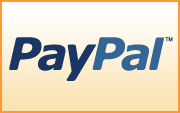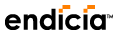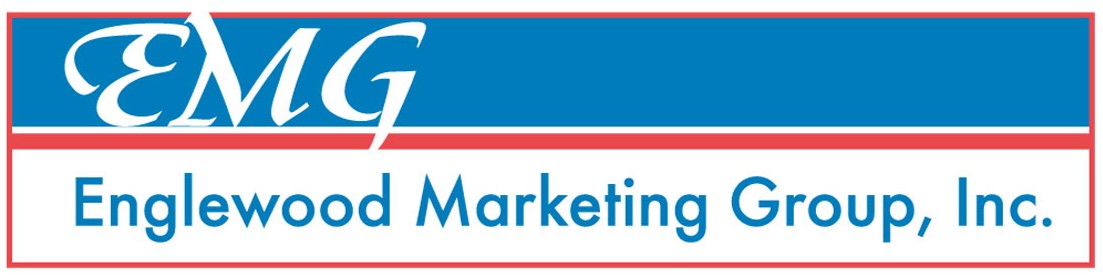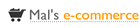Product Overview (basic - 4 min.)
Process a single order (basic - 1 min.)
Managing Inventory within EZom (basic - 3.5 min.)
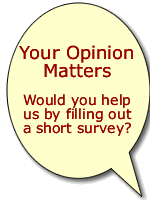

- EZ Order Manager - Simply the easiest way to manage a web-based business.
- EZ Order Manager - How to peform different operations.
- EZ Order Manager Home - Order Management made simple.
- EZ Order Management made simple.
- Order Processing - It's easys with EZ Order Manager
- Contact EZ Order Manager staff
- Cost Calculator for EZ Order Manager
- Demo Account sign-up for EZ Order Manager
- Learn More about EZ Order Manager features and functionality.
- EZ Order Manager features and functionality.
- What's new at EZ Order Manager.
- Other valuable information about EZ Order Manager
- Sign-up for EZ Order Manager, Purchase EZ Order Manager
- Testimonials for EZ Order Manager.
- EZ Order Manager Business Process Description
- EZ Order Manager - How to manage data
- EZ Order Manager - Functional description, features and functionality.
- EZ Order Manager - Introduction to EZ Order Manager features and functionality
- EZ Order Manager business operations.
- EZ Order Manager data and information security.
- EZ Order Manager setup and configuration.
- EZ Order Manager system and network requirements
- EZ Order Manager flash movie showing overview of EZ Order Manager features and functionality.
Site Navigation
Sign up for an EZom Demo account.
Already signed up for a Demo account?
Use the Client Login to the left.
Demo Account Terms and Conditions
We offer a free Demo account to potential clients so you can get a feel for our system and make a choice that's right for you. To protect each of us, we ask that you agree to certain terms and conditions. These T&C's are:
- You agree to use the Demo account for educational purposes only.
- You agree not to extract, export, copy or otherwise capture any information contained in this site.
- The account will be activated for a period of 10 days. If you need additional time, please contact Sales Email to extend your demonstration period.
- We agree to offer you any support you need during your trial period.
- The best way to contact us with your questions is via email at Support, we will get back to you as quickly as possible.
By clicking the link below, you agree to the terms and conditions listed above.
Registration consists of 2 steps:
- Fill out a form of contact information (brief).
- Respond to an auto-generated emnail for authentication.
You will then be able to login to the Demo company and get a feel for our system.
Click here to register.
Some Helpful Hints For Using Our System
- Help is available by clicking the Help text or icon at the upper right of a screen.
- There are 3 types of notification messages that might be displayed. These are:
- Notice - General information messages that inform you what the system has done on your behalf. Usually these messages can be safely ignored after you become familiar with the system.
- Warning - The system has detected a condition you should be aware of. The operation completed but there may be nuances which affect the quality of information. For instance, the system detects certain variations in order information during the Verification step. You might receive a warning that the Bill To and Ship To addresses are different.
- Error - The system detected an error condition and processing did not complete.
- Messages are displayed as "colored bars" at the top of the screen. The number of lines associated with the message is displayed in parentheses.
- Messages are expanded by clicking in the bar. Likewise, messages are collapsed by clicking within the message.
- If you encounter a defect in the system (which we hope you won't), please submit a description of the problem by clicking the Submit Defect link at the upper right of the screen.
- We make use of color for quickly identifying key information about your orders. red to indicate a problem (not enough inventory, unknown item, etc.), orange indicates that the system has detected the most likely status or supplier of the order. For instance, the system will determine if a Product Code is held in your inventory or provided by your drop-ship suppliers. Black or green indicates no adjustements to data has been made. (Note: any adjustments made by the system can be overridden by you at any time. These are simply common predictions the system has made to help ease your use.)